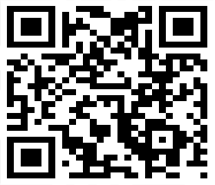帝国的默认编辑器确实非常难用,今天墨鱼做了一个教程就是用嘴简单的方法来替换默认编辑器的方法!前台投稿和后台发布同时支持!
先看一个华丽的截图:

先下载下面附件里的编辑器(选择你需要的编码的编辑器),解压进入文件夹把ueditor这个目录上传到帝国的插件目录里即:(/e/extend/)
后台--系统--数据表与系统模型--管理数据表找到你要使用编辑器的数据表。然后给需要更换编辑器的字段替换代码:下面截图是 文章模型的新闻正文字段

替换这两个表单的代码为以下代码.TXT里的代码:
OK了 大功告成!
注意:如果改了后台目录请更改/ueditor/ueditor.toolbarconfig.js这个文件内
window.open('/e/admin/ecmseditor/FileMain.php?type=1&classid='+classid+'&infoid='+infoid+'&filepass='+filepass+'&sinfo=1&doing=1'+ehash,'','width=700,height=550,scrollbars=yes');的路径!
PS.如果不想用了想还原回帝国CMS默认编辑器,只需要在输入表单替换html代码这里填入下面的代码:
<?=ECMS_ShowEditorVar("newstext",$ecmsfirstpost==1?"":stripSlashes($r[newstext]),"Default","","300","100%")?><table width="100%" border="0" cellpadding="3" cellspacing="1" bgcolor="#DBEAF5"> <tr> <td bgcolor="#FFFFFF"> <input name="dokey" type="checkbox" value="1"<?=$r[dokey]==1?' checked':''?>> 关键字替换 <input name="copyimg" type="checkbox" id="copyimg" value="1"> 远程保存图片( <input name="mark" type="checkbox" id="mark" value="1"> <a href="SetEnews.php?<?=$ecms_hashur[ehref]?>&" target="_blank">加水印</a>) <input name="copyflash" type="checkbox" id="copyflash" value="1"> 远程保存FLASH(地址前缀: <input name="qz_url" type="text" id="qz_url" size=""> )</td> </tr> <tr> <td bgcolor="#FFFFFF"><input name="repimgnexturl" type="checkbox" id="repimgnexturl" value="1"> 图片链接转为下一页 <input name="autopage" type="checkbox" id="autopage" value="1"> 自动分页 ,每 <input name="autosize" type="text" id="autosize" value="5000" size="5"> 个字节为一页 取第 <input name="getfirsttitlepic" type="text" id="getfirsttitlepic" value="" size="1"> 张上传图为标题图片( <input name="getfirsttitlespic" type="checkbox" id="getfirsttitlespic" value="1"> 缩略图: 宽 <input name="getfirsttitlespicw" type="text" id="getfirsttitlespicw" size="3" value="<?=$public_r[spicwidth]?>"> *高 <input name="getfirsttitlespich" type="text" id="getfirsttitlespich" size="3" value="<?=$public_r[spicheight]?>"> )</td> </tr> </table>投稿表单替换html代码如下:
<?=ECMS_ShowEditorVar("newstext",$ecmsfirstpost==1?"":DoReqValue($mid,'newstext',stripSlashes($r[newstext])),"Default","","300","100%")?>如果本文对你有帮助,欢迎打赏本站



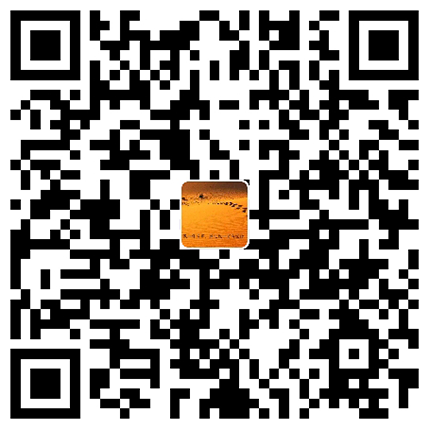 支付宝扫码打赏
支付宝扫码打赏 微信扫码打赏
微信扫码打赏